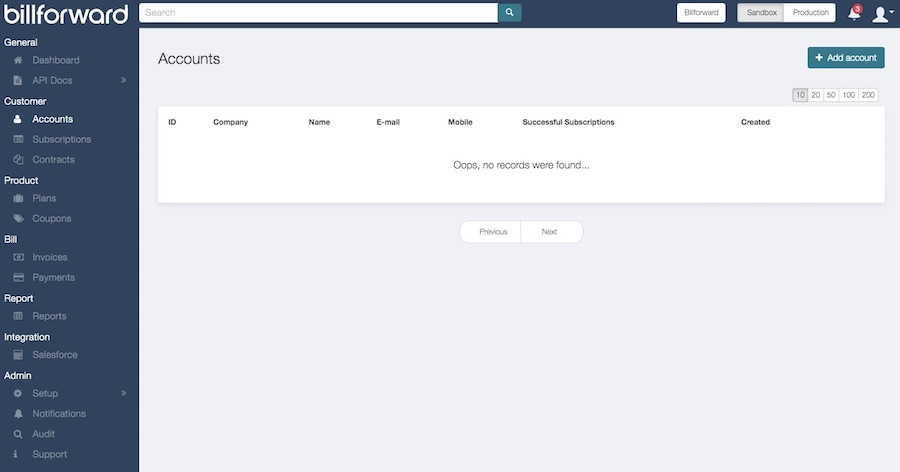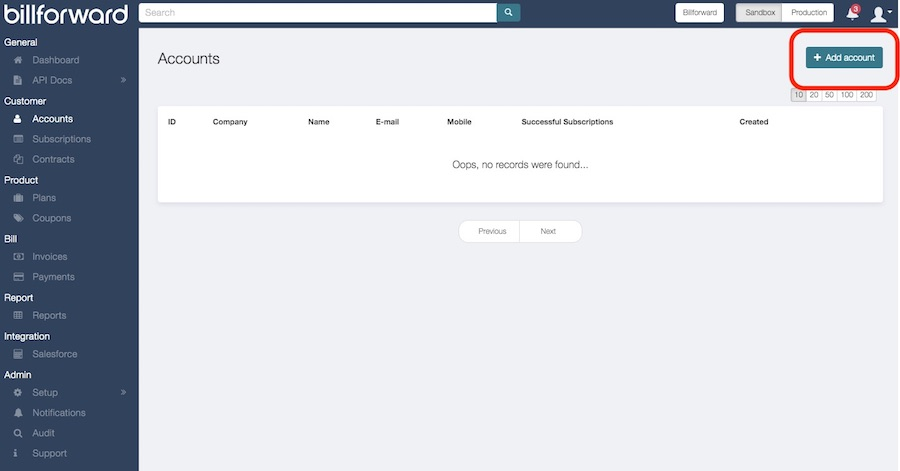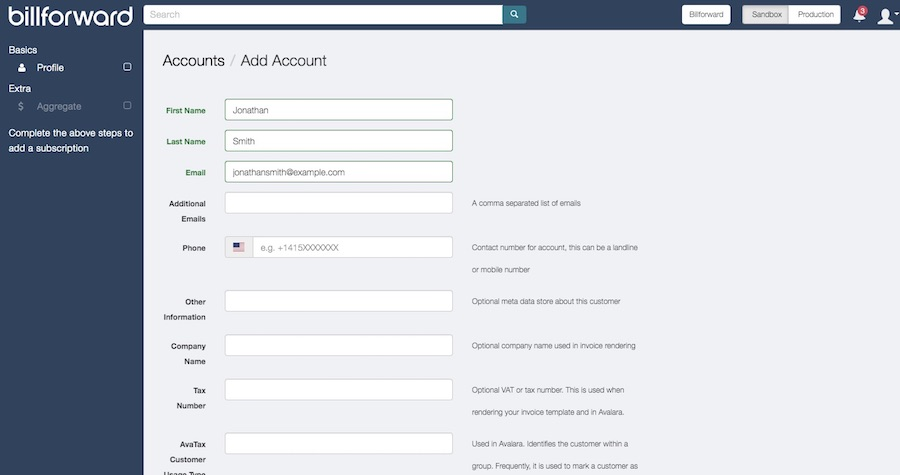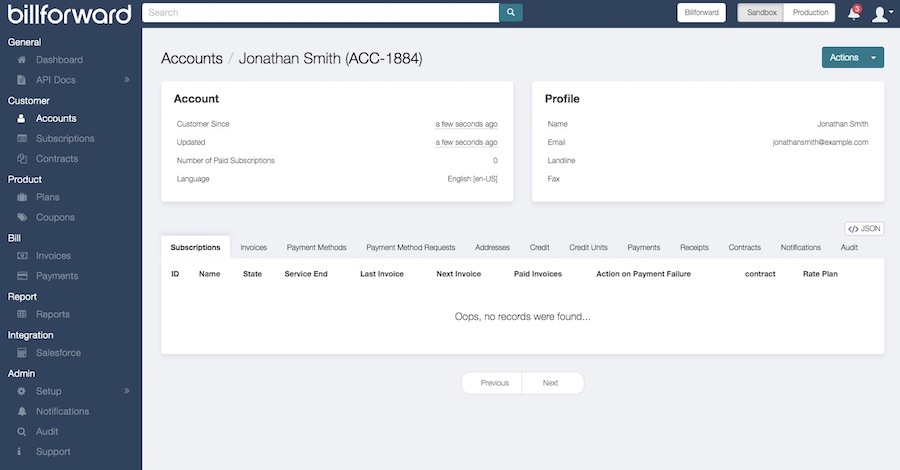Watch this step-by-step video on how to manually create a customer account, or take a look at guidance below.
The process of creating an account can be automated on the back end, but let’s go through the process of adding a new customer manually via Billforward’s UI, as for some businesses adding customers in manually will be the optimal solution.
To add a new customer, you will need to create a new “Account”. Inside Billforward, Account = Customer (an individual or a business entity).
Let’s click on the Accounts in the left-hand side menu bar – you can see that for now the “accounts page” is empty.
Click the “ Add Account” button in the top right corner.
Here is your “account creation” screen – let’s add some details in for your first customer and click “Create Account”.
Now we have our first customer inside your Billforward account!